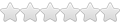Hi Stu- you might want to add this a i missed it when i was first playing with my scroll and it would of helped quite a bit.
CONNECTING SCROLL TO YOUR COMPUTER
1 Connect Scroll to a computer via USB cable. You must connect to the socket labeled “USB”, not “USB Host”.
Windows may present you with a “Found New Hardware Wizard”. If this happens, please press the “Cancel” button.
ON THE SCROLL
2 Open the status bar by dragging your finger / stylus downwards from the top of the screen.
(The status bar displays time and battery status information).
3 Touch “USB connected (internal)” and choose the “mount” option.
Scroll will appear as mass storage on your computer and will be assigned a drive letter within “My Computer”.
You can drag and drop files from your computer’s drive to Scroll just like you would with any other external
storage device. You may also be presented with Windows’ built-in Autorun options as pictured right.
You can select “Open folder to view files using Windows Explorer” from here to browse files on your Scroll’s
built-in flash memory.
Good luck
Soscom
- Board index ‹ Older Scroll Tablets - 7" Resistive, Capacitive, miScroll, Essentials ‹ Discuss the Screen, Form Factor, Connectivity, WiFi & Accessories ‹ Connectivity
- Change font size
- Print view
CONNECTING SCROLL TO YOUR COMPUTER
2 posts
• Page 1 of 1
Re: CONNECTING SCROLL TO YOUR COMPUTER
Thanks - Very helpful info.
" Just because you could, doesn't mean you should. "
-

Charlie - Trusted Developer
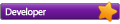
- Posts: 2471
- Joined: December 28th, 2010, 8:41 pm
- Location: UK
- Real Name: Charlie
- Scroll Version: Moto G 16GB (4.4.2 rooted)
Nexus 7 - G1 (4.4.2 rooted)
Huawei Y300 (4.1.1 rooted - TWRP)
MK809 (4.1.1 rooted - CWM)
Raspberry Pi B (512MB)
Retired: Excel (CM10) & 1st Gen' (2.1) Tab'.
2 posts
• Page 1 of 1
Who is online
Users browsing this forum: No registered users and 1 guest