Right, I did as you suggested and when I typed the relevent line into the terminal emulator it came back with the message "usage: flash_image partition file.img"
Don't know if this means it has done what it is supposed to or not but when i tried the reboot into with the vol up button held in it did not take me to the clockwork recovery menu but into an Android menu insted. I quit out of the android menu by rebooting again, seems like the thing still has not worked?
Cheers
- Board index ‹ Older Scroll Tablets - 7" Resistive, Capacitive, miScroll, Essentials ‹ Guides and HOW TO Tutorials for Various Scroll Tablets
- Change font size
- Print view
How to Install Clockworkmod on the Scroll Tablet - NOT Excel
Re: How to Install Clockworkmod Recovery on the Scroll Table
it is a case sensitive command.
you can rename the .img to whatever you want if it makes it easier.
"flash_image recovery /sdcard/a.img"
would work just as well if you named the file a.img
you can rename the .img to whatever you want if it makes it easier.
"flash_image recovery /sdcard/a.img"
would work just as well if you named the file a.img
Firmware Version: 1.01 - Latest known update - Locked Bootloader - No Market
viewtopic.php?f=27&t=125 - How to Root your Scroll
viewtopic.php?f=27&t=127 - How to Install Clockwork
viewtopic.php?f=27&t=147 - How to Replace build.prop
viewtopic.php?f=27&t=125 - How to Root your Scroll
viewtopic.php?f=27&t=127 - How to Install Clockwork
viewtopic.php?f=27&t=147 - How to Replace build.prop
-

Warpedflash - Scroll Genuis
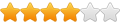
- Posts: 723
- Joined: January 4th, 2011, 5:36 pm
Re: How to Install Clockworkmod Recovery on the Scroll Table
Great tutorial.
I had some issues with the usb driver installation under Windows 7 64bit because it wasn't finding a compatible driver for my device. I managed to get it going by editing the android_winusb.inf file that comes in the driver package. Here's the steps I took:
1. Open Device Manager
2. Right click on your "unknown" Android device and click properties. (My tablet was called "Android Eclaire")
3. Click on the details tab then select Hardware Ids in the drop down box.
4. Open android_winusb.inf in notepad and scroll down to the [Google.NTamd64] section.
5. Look for this section :
6. Change these two lines to reflect your PID and VID listed in the Hardware Ids box that you should still have open somewhere in the background, then save and close android_winusb.inf
7. Now install the driver as normal
Sorry if this has been posted previously in this thread, I must admit I havn't read all 20 pages.
I had some issues with the usb driver installation under Windows 7 64bit because it wasn't finding a compatible driver for my device. I managed to get it going by editing the android_winusb.inf file that comes in the driver package. Here's the steps I took:
1. Open Device Manager
2. Right click on your "unknown" Android device and click properties. (My tablet was called "Android Eclaire")
3. Click on the details tab then select Hardware Ids in the drop down box.
4. Open android_winusb.inf in notepad and scroll down to the [Google.NTamd64] section.
5. Look for this section :
- Code: Select all
;Google NexusOne
%SingleAdbInterface% = USB_Install, USB\VID_18D1&PID_0D02
%CompositeAdbInterface% = USB_Install, USB\VID_18D1&PID_0D02&MI_01
6. Change these two lines to reflect your PID and VID listed in the Hardware Ids box that you should still have open somewhere in the background, then save and close android_winusb.inf
7. Now install the driver as normal
Sorry if this has been posted previously in this thread, I must admit I havn't read all 20 pages.
- Jason
- New Scroller
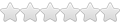
- Posts: 6
- Joined: January 12th, 2011, 8:29 pm
Re: How to Install Clockworkmod Recovery on the Scroll Table
Jason I am offically nicking your advice lol
Firmware Version: 1.01 - Latest known update - Locked Bootloader - No Market
viewtopic.php?f=27&t=125 - How to Root your Scroll
viewtopic.php?f=27&t=127 - How to Install Clockwork
viewtopic.php?f=27&t=147 - How to Replace build.prop
viewtopic.php?f=27&t=125 - How to Root your Scroll
viewtopic.php?f=27&t=127 - How to Install Clockwork
viewtopic.php?f=27&t=147 - How to Replace build.prop
-

Warpedflash - Scroll Genuis
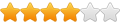
- Posts: 723
- Joined: January 4th, 2011, 5:36 pm
Re: How to Install Clockworkmod Recovery on the Scroll Table
Jason wrote:Great tutorial.
I had some issues with the usb driver installation under Windows 7 64bit because it wasn't finding a compatible driver for my device. I managed to get it going by editing the android_winusb.inf file that comes in the driver package. Here's the steps I took:
1. Open Device Manager
2. Right click on your "unknown" Android device and click properties. (My tablet was called "Android Eclaire")
3. Click on the details tab then select Hardware Ids in the drop down box.
4. Open android_winusb.inf in notepad and scroll down to the [Google.NTamd64] section.
5. Look for this section :
- Code: Select all
;Google NexusOne
%SingleAdbInterface% = USB_Install, USB\VID_18D1&PID_0D02
%CompositeAdbInterface% = USB_Install, USB\VID_18D1&PID_0D02&MI_01
6. Change these two lines to reflect your PID and VID listed in the Hardware Ids box that you should still have open somewhere in the background, then save and close android_winusb.inf
7. Now install the driver as normal
Sorry if this has been posted previously in this thread, I must admit I havn't read all 20 pages.
Firmware Version: 1.01 - Latest known update - Locked Bootloader - No Market
viewtopic.php?f=27&t=125 - How to Root your Scroll
viewtopic.php?f=27&t=127 - How to Install Clockwork
viewtopic.php?f=27&t=147 - How to Replace build.prop
viewtopic.php?f=27&t=125 - How to Root your Scroll
viewtopic.php?f=27&t=127 - How to Install Clockwork
viewtopic.php?f=27&t=147 - How to Replace build.prop
-

Warpedflash - Scroll Genuis
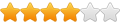
- Posts: 723
- Joined: January 4th, 2011, 5:36 pm
Re: How to Install Clockworkmod Recovery on the Scroll Table
I have just seen the post above but I'm posting this anyway as I just spent ages typing it out.... Ha, ha......
Right folks, I see some of you are still haveing troubles with Windows 7 and getting the drivers/recovery installed.
I manage to get it all working on mine(64bit) so this may or maynot help.
I used the drivers in the SCROLL CLOCKWORK RECOVERY zip, unzip this file and remember where the files have gone to.
1. Turn on your scroll, plug in the USB to USB socket (labeled USB not Host) and then to your computer
2. Plug in the power charger for the Scroll and turn it on and now just leave the Scroll, you don't need to touch it for a while.
3. On your computer click START>CONTROL PANEL>SYSTEM>DEVICE MANAGER
4. Look down the list of installed devices and there should be one with a yelow exclamation mark (ANDROID ECLAIR)
5. Right click on the device and then UPDATE DRIVER
6. BROWSE MY COMPUTER FOR SOFTWARE
7. LET ME PICK FROM A LIST OF DEVICE DRIVERS ON MY COMPUTER
8. SHOW ALL DEVICES>NEXT
9. Wait for the device list to fill then select GOOGLE INC in the left list and FASTBOOT INTERFACE (GOOGLE USB ID) in the right lits and then click HAVE DISK
10. Click BROWSE select the folder that you downloaded the USB drivers to
11. Open SCROLL CLOCKWORK RECOVERY folder then the DRIVERS folder and select ANDROID WINUSB and click OPEN
12. Select ANDROID COMPOSITE ADB DEVICE and then NEXT
13. Click YES then INSTALL on the next screen
14. The ANDROID USB should now be instsalled
15. Now open to the CLOCKWORK RECOVERY folder you unzipped then the RECOVERY folder and double click on RUN THIS FIRST and wait for your SCROLL to reboot into the white SCROLL startup screen
16. Now double click on the RUN THIS SECOND AFTER REBOOT
17.( fingers crossed) hey presto your up and running
Right folks, I see some of you are still haveing troubles with Windows 7 and getting the drivers/recovery installed.
I manage to get it all working on mine(64bit) so this may or maynot help.
I used the drivers in the SCROLL CLOCKWORK RECOVERY zip, unzip this file and remember where the files have gone to.
1. Turn on your scroll, plug in the USB to USB socket (labeled USB not Host) and then to your computer
2. Plug in the power charger for the Scroll and turn it on and now just leave the Scroll, you don't need to touch it for a while.
3. On your computer click START>CONTROL PANEL>SYSTEM>DEVICE MANAGER
4. Look down the list of installed devices and there should be one with a yelow exclamation mark (ANDROID ECLAIR)
5. Right click on the device and then UPDATE DRIVER
6. BROWSE MY COMPUTER FOR SOFTWARE
7. LET ME PICK FROM A LIST OF DEVICE DRIVERS ON MY COMPUTER
8. SHOW ALL DEVICES>NEXT
9. Wait for the device list to fill then select GOOGLE INC in the left list and FASTBOOT INTERFACE (GOOGLE USB ID) in the right lits and then click HAVE DISK
10. Click BROWSE select the folder that you downloaded the USB drivers to
11. Open SCROLL CLOCKWORK RECOVERY folder then the DRIVERS folder and select ANDROID WINUSB and click OPEN
12. Select ANDROID COMPOSITE ADB DEVICE and then NEXT
13. Click YES then INSTALL on the next screen
14. The ANDROID USB should now be instsalled
15. Now open to the CLOCKWORK RECOVERY folder you unzipped then the RECOVERY folder and double click on RUN THIS FIRST and wait for your SCROLL to reboot into the white SCROLL startup screen
16. Now double click on the RUN THIS SECOND AFTER REBOOT
17.( fingers crossed) hey presto your up and running
Scroll Tablet: S1008 iplug Tablet 7m
Firmware: 1.00
Kernel: 2.6.29
Android 2.1
Rooted, Clockworkmod Recovery, Warpedflash's Custom update.
HTC Desire
Windows XP Media Center/Vista 64bit Home Basic (Duel boot) PC
Windows 7 Home Premium laptop(64bit)
Firmware: 1.00
Kernel: 2.6.29
Android 2.1
Rooted, Clockworkmod Recovery, Warpedflash's Custom update.
HTC Desire
Windows XP Media Center/Vista 64bit Home Basic (Duel boot) PC
Windows 7 Home Premium laptop(64bit)
-

Steveee-B - Donator

- Posts: 43
- Joined: January 3rd, 2011, 11:14 am
Re: How to Install Clockworkmod Recovery on the Scroll Table
Haha nick away warped.
Steveee-B's advice is probably simpler for folks though, no editing involved
Steveee-B's advice is probably simpler for folks though, no editing involved
- Jason
- New Scroller
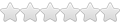
- Posts: 6
- Joined: January 12th, 2011, 8:29 pm
Re: How to Install Clockworkmod Recovery on the Scroll Table
Stevee
Tried your above and all is well until I get the list of devices up in the device list, unfortunately Google Inc is not an option. I have my scroll pluged in to the mains and connected to the PC, i see the Andriod Eclair device in the listing and that is what I am trying to update the driver for. No joy, I have tried this on both my Win 7 64 bit desktop and my Vista 32 bit laptop and it is exactly the same on both. No Google inc listed at all.
Tried your above and all is well until I get the list of devices up in the device list, unfortunately Google Inc is not an option. I have my scroll pluged in to the mains and connected to the PC, i see the Andriod Eclair device in the listing and that is what I am trying to update the driver for. No joy, I have tried this on both my Win 7 64 bit desktop and my Vista 32 bit laptop and it is exactly the same on both. No Google inc listed at all.
- Davichc
- Scroll Apprentice

- Posts: 25
- Joined: January 11th, 2011, 10:29 am
How to Install Clockworkmod Recovery on the Scroll Tablet
@Davichc
Try my method a few posts up. If you get stuck I'll give support in this thread
Try my method a few posts up. If you get stuck I'll give support in this thread
- Jason
- New Scroller
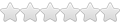
- Posts: 6
- Joined: January 12th, 2011, 8:29 pm
Re: How to Install Clockworkmod Recovery on the Scroll Table
OK, i'll give it a go, just out of interest, where is the file android_winsub.inf file located?
Cheers Davichc
Cheers Davichc
- Davichc
- Scroll Apprentice

- Posts: 25
- Joined: January 11th, 2011, 10:29 am
Return to Guides and HOW TO Tutorials for Various Scroll Tablets
Who is online
Users browsing this forum: No registered users and 1 guest


