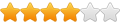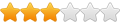This is NOT for the Scroll Excel or Essential Tablets!
This is for the 1st Scroll Tablet ONLY & is over 1 year out of date.
How to Install Clockworkmod Recovery on the Scroll Tablet
----- This will probably void your warrenty -----
If this damages your Tablet I am not responsible - yada yada insert rest of disclaimer here
THE USB DRIVERS ARE NOT WORKING FOR EVERYONE WE ARE CURRENTLY LOOKING FOR A SOLUTION - WORKAROUND LISTED AS EASY MODE BELOW
The forum dedicated to custom Update.zip files can be found Here Its kinda empty so ignore it for now.
Do not perform this if you want to be able to flash any original storage options updates with no further modifications - this does not effect comunity updates
What is Clockworkmod Recovery
Clockworkmod Recover is a custom recovery Image that allows you to do more than the stock recovery Image. You can use it to apply custom update.zip files (the format used to distribute custom roms) and allows you to create a backup of your Scrolls internal nand.
Why Install clockworkmod Recovery?
-Backups
Clockworkmod allows you create a full backup of your System and to restore that image if something goes wrong! This is an invaluable tool (and it's free so woo)
-Flashing zip files
You can use Clockworkmod to install custom roms and updates made by other people using Clockworkmod
Required Files
A rooted scroll (root is not required)
scroll-clockwork-recovery.zip
This is a zip file I have put together containing everything you will need to install the required adb drivers on windows and flash Clockworkmod Recovery
Pre-installed 1.02 and 1.02s Warning
You may not be able to install clockwork recovery we are looking into this. The recovery may boot to a blank screen and not function. there is another post with teh dfault recovery files you can use to restore them.
Assorted firmwares 1.01/1.02 Warning
/system/etc/install-recovery.sh -
You will need to have a rooted tablet and delete this file if you want to install a custom recovery image! Otherwise it will flash the original recovery file back when you reboot!
Easy Mode
Download and extract the above files.
Copy the "recovery-clockwork-scroll.img" file onto the root of your sd card. This file is found in the recovery folder of the zip file.
If you rooted Following my guide you should have Android Terminal Emulator installed
Open Terminal Emulator and then run the following commands in order.
"su"
"flash_image recovery /sdcard/recovery-clockwork-scroll.img"
Turn off your Scroll and then reboot into recovery as explained below. you should now be in ClockworkMod Recovery! Check for the backup and restore option! this is Nandroid! Please make a backup!
Alternative Version
Unplug all other android devices before doing anything past this point
Download and extract the above files.
Check if USB Debugging is on by going to Settings->Applications-> Development, on your tablet. If it is not enabled enable it.
Plug your scroll into your computer but DO NOT mount the sd card you do not want to be able to access the SD from your computer.
Open up device manager (found in the control panel) there should be 1 unknown device. Right click on the unknown device and select "Update driver software".
Select "Browse my computer for Driver Software" then using the file selector locate the USB Drivers folder that was in the zip file you downloaded and extracted previously. Select either the x86 or x64 version of the driver depending on if you are running windows 32 bit or 64 bit.
Once the driver is installed your Scroll Tablet should be listed as "Android Composite ADB Interface"
-----See post below for hacky driver install if this fails-----
Once you have installed the driver open up the Recovery folder that you extracted from scroll-clockwork-recovery.zip
In that folder double click on the file "Run this first.bat"
Your scroll should reboot and then "Freeze" at the Scroll by Storage Options logo page. Once you are at this screen run the "Run this Second - after it Reboots.bat" file.
Your scroll will flash the new recovery and then reboot into the normal android system.
Congratulations you now have Clockworkmod Recovery installed!
How To Boot into Recovery Mode
Turn off the tablet then turn it back on while holding the volume up key to boot into recovery mode.
Keymap
VOL+: up
VOL-: down
HOME: select
MENU: back
BACK: down
The first thing I suggest you do is create a full backup using the "backup/restore" option in the recovery menu.
Googles instructions for Installing the USB Driver can be found at the site below. The USB Driver folder included in the zip file is the latest available from the android SDK
http://developer.android.com/sdk/win-usb.html
This is NOT for the Scroll Excel or Essential Tablets!
This is for the 1st Scroll Tablet ONLY & is over 1 year out of date.