This is a comprehensive “How To” get your DVD’s to H.264 standard and then on to your “Scroll" or mobile phone”. It starts with an in depth overview about what H.264 exactly is and why it is so popular. You may skip the introduction if you wish but you will be ignoring some important (and hopefully educational) facts. If you want to convert your video files to other formats like AVI or WMV or MOV then this "How To" may still inform you, but is dedicated to the H.264 standard which produces files with reduced bit-rate enabling better viewing on low end devices like mobile phones.
INTRODUCTION:
H264 is probably the most widely used codec in the world. Also known as/MPEG4 Part 10 or AVC. H.264 standard is a video format which was created to supersede well known formats like DivX, Xvid, MPEG2, and create smaller files (up to half the size of DivX) by using a more efficient codec whilst aiming to retain a high quality. (i.e., half or less the bit rate of MPEG-2, H.263, or MPEG-4 Part 2). The first standardised version of H.264/AVC was completed in May 2003
The "AVC" part of it stands for "Advanced Video Coding". H.264 is probably best known as being one of the codec standards for Blu-Ray Discs and all Blu-Ray disc players must be able to decode H.264.
H.264 is also sometimes referred to as MP4, but this is technically incorrect. MP4 is a container format much like AVI or MKV and it can be used to “house” many different types of compression codecs, not just H.264. It is true though that MP4 is a very popular choice for the H.264 format.
No matter what format we convert DVD files to, it will decrease its quality - but H.264 (currently) can preserve it best, through providing a powerful compression technology that delivers a superior video experience at low bit rates. H.264 delivers high-quality video to a variety of devices ranging from low-powered cell phones to high-powered Blu-ray devices. In a nutshell, H.264 is suited to any platform - handheld to high definition. It goes without saying that you need a good quality source to obtain a good quality finish. If your source files are poor quality then you will end up with glaring high quality faults. This means you get to see all the faults and pixilations of a poor quality source file in HD.
H.264 is widely used in video streaming from sources like" YouTube" and the" iTunes store". Web software such as “Flash Player” and “Microsoft Silverlight” also adopt the H.264 standard. HDTV terrestrial broadcasts use the H.264 standard in their HD content as do cable and satellite TV services. H.264 has been reported to give the same Digital Satellite TV quality as current MPEG-2 implementations but with less than half the bitrate.
On 18 March 2012 “Mozilla” announced that it will support H.264 in “Firefox” on mobile devices due to the prevalence of H.264-encoded video and the abandonment of “Flash on mobile” by “Adobe”. H.264 video compression standard is also used within the HTML5 Internet standard. So this is good news in future for those with “Scroll” devices that don’t support “Flash Player”.
If you have a” Scroll” product that does support “Flash Player”, then it will almost certainly support the H.264 video standard straight out of the box, but to be able to use H.264 on your “Windows” PC you must have the H.264 codec present, so how do you get it?
There is a wide range of H.264 conversion software on the Web that you can choose from to achieve H.264 codec installation on your “Windows” PC. (NOTE: your “Scroll” Excel or Extreme supports H.264 straight out of the box.)
To get from DVD to H.264 you will need suitable software and there is much of it to choose from. For the purpose of this “How to” I am using "WinX DVD ripper Platinum version 6.3". The most current version of this software is 6.8 (at time of posting) and is currently on offer (usually £29.00) for a tad over £25.00 (converting US dollars to GBP) available here: http://www.winxdvd.com/dvd-ripper-platinum/ NOTE: "WinX DVD ripper" is optimised for use with 64 bit versions of "Windows 7", will work with 32 bit "Windows 7" but will take longer.
I have also included a short" How-To" on using "HandBrake" but unfortunately "HandBrake" has its limitations and can only cope with unprotected/unencrypted DVD files.
“WinX DVD Ripper Platinum” software helps you backup DVD to hard drive. There is a free download version which is good to try before you buy but this has some significant limitations. To benefit from all the features you will need to purchase the Platinum version. (Or otherwise use an alternative equivalent package such as the full “Nero” suite.) “WinX DVD ripper Platinum” is able to rip DVD to MP4, rip DVD to WMV, rip DVD to AVI, FLV, MOV, MPEG, H.264, and also convert DVD to iPhone, iPod, Apple TV, Android phone, PSP, etc. with customized profile settings.
“WinX DVD ripper Platinum” can also convert and rip copy protected DVDs. It can remove DVD CSS, UOP, RCE, region code and even Sony ARccOS. You can achieve excellent video/audio quality at reasonable speeds through Hyper-threading and the Super Encode Engine based on MMX- SSE & 3DNow. The encoding speed benefits achievable by using the "Super Encode Engine" will depend on your PC spec – if your PC has a “Windows Experience” rating of 6 or above then results should be quite bearable, but for machines with a “Windows Experience” rating of 3 or less you will just have to be very - very patient.
A popular software package which has received many good references on this forum is “Handbrake” which is a cross-platform video file converter. NOTE: “Handbrake” is not a DVD ripper but a file converter that will produce a single H.264 file from a DVD's multiple VOB files. Handbrake is freely available here: http://handbrake.fr/downloads.php NOTE: “Handbrake” cannot (yet) rip protected DVD’s. For those who will ask what the difference between ripping and converting is- it’s this. If you rip a DVD to your hard-drive the files remain unchanged. Converting a file involves ripping files from the source and the files are then changed. The two terms often get confused as there are circumstances of discussion where they correctly overlap.
FROM DVD TO H.264 USING "WinX DVD ripper"
1. Start WinX DVD ripper
2. On the presentation screen choose the MP4 tab.
3. In the "Format" box click and select H.264
4. In "Output image setting” choose "Original size and keep aspect ratio" (unless you want to convert the aspect ratio in which case choose differently, but be aware that changing aspect ratio will create a distorted output, unless you are correcting a previously incorrectly packed file)
5. If you have a fast modern computer and a graphics card that can use its GPU to share the conversion load, thus easing the load on the CPU, then place a tick in the box marked "Use High Quality Engine" (this will apply to most late {2011/2012} Nvidia and ATI Radeon video cards.)
6. NOTE: the option to change "Volume" the default is +2db and need not be changed unless you wish to experiment.
7. NOTE: The program should auto detect how many cores your CPU has but it can be changed on the "Presentation screen" if this does not show correctly automatically.
8. Click on the disc icon (top left-hand corner of the presentation screen). This will load a dialogue box showing the DVD you wish ripped and converted. NOTE: If you have multiple DVD Drives you may have to choose the correct one in this menu.
9. Click on the large "Start" button in the bottom right hand corner of the presentation screen and then go and put the kettle on or go down the pub for a while. NOTE: Remember your processor is now being caned, probably at 100%, so to avoid errors do not attempt multitasking unless you have an absolute bleeding edge tech £2,000 PC.
NOTE: If it is late and you want to go to bed then place a tick in the converting dialogue box to "Shutdown computer when conversion completed."
NOTE: The default bitrate shown on the presentation screen is 1,800 Kbps.
Standard (SD) DVD will convert watchably at 1,600KBps or so. Using a higher bitrate for converting SD DVD's will produce a larger file but will only increase in quality up to the bit-rate the DVD was encoded with. Reducing the bitrate below that of the original source file will result in a smaller file with reduced quality. Increasing the bitrate will produce a larger file with higher quality (providing you don't exceed the original bit-rate of the source which will simply create a larger file). For an HD experience on a "Scroll" device there is little point going above a maximum bitrate of 2,500 Kbps (assuming a higher or equal bit-rate on the source) as anything above 1,800 Kbps on a 7 or 10" screen will be lost to the eye unless you are going to HDMI the output to a large Flastscreen TV.
******************************************************************************
FROM DVD TO H.264 USING "HandBrake"
1. Start Handbrake
2. On the presentation screen you will find "Container" set this to "MP4File"
3. Click on "tools" and then "options" and select the 2nd tab along marked "output files" and browse to choose where you want your output file to be saved.
4. Close the dialogue box.
5. Click on the 3rd tab along marked "video" and change the video codec to H.264 (x264) you can also change the compression rate by sliding the finished quality slider up or down. A higher value results in a higher compression and smaller file whilst a lower number results in a larger file with less compression and better quality. NOTE: A value of Zero is lossless and may make a larger file than you started with unless that was also lossless. The default setting is RF20. You can learn more here: http://www.winxdvd.com/resource/handbra ... ttings.htm
6. Click on source and choose the DVD drive loaded with the video you want converted - this should be at the bottom of the drop-down. Click on it. Note: the screen will grey out whilst it is processing the titles.
7. When the screen returns as active - click on "start" and after a period of time - dependant on your PC spec - that is it. Meanwhile go put the kettle on or go down the pub for a while.
AN ADDITIONAL NOTE ABOUT "HandBrake"
If your DVD's are protected or encrypted "Handbrake" will give you an error
Probably very similar to this:
Error - No Title(s) found
Your source may be copy protected, badly mastered or in a format which HandBrake does not support.
Please refer to the documentation and FAQ (see help menu)
ADDITIONAL NOTES ABOUT YOUR DVD'S and YOUR PC:
Disney create up-to 99 titles on their copyrighted DVD films which creates a file system which is too big to COPY to a normal 4.7Gb DVD - this cannot be ripped/converted with "HandBrake" but can be ripped/converted using WinX DVD ripper Platinum. (See preceding instructions)
Video conversion software will hammer your CPU - probably at 100% - for quite long periods of time without let-up - so be sure that your PC's internal cooling systems are efficient and in good working order and not blocked with fluff or heavy dust deposits.
If your PC already runs hot then it is very unwise to use video file converters until you find out why it runs hot and correct this. For older and low spec PC's you may find video file conversion software packages are almost impossible to use unless you have days of patience.
To guard against failures during conversion it is best not to use your PC for anything else until the conversion is completed.
That is why I have 2 Desktop PC's - otherwise I would personally find the wait interminable. A moderate spec PC will make an H.264 standard file from a 90 minute DVD in approximately 2 to 2.5 hours. If you have bleeding edge tech at your disposal then this time can be slashed dramatically. Conversely, older PC's such as Pentium 4 etc will do the job e-v-e-n-t-u-a-l-l-y.
As a guide, my humble Win 7 32bit PC with a dual core Intel Pentium E5200 @ 2.50GHz, took almost 4 hours to rip/convert a 100 minute DVD at 1,800 Kbps running a CPU temperature of 52 °C at 100% use throughout. I was Using WinX DVD ripper Platinum. I started with a protected DVD file sized 4.17 Gb which resulted in an output MP4 file of 1.25 Gb with a total bit-rate of 1,884Kbps and in my opinion very good quality compared to the source quality. Of course the resultant video file is also now unprotected and can be played on any compatible device I choose to view it on.
Format of SD (also known by "Scrollers" as a TF card) card.
Usually it is not recommended to format or de-fragment flash memory - like SD cards - as this can reduce their life. However, it is possible to change the File-format of flash memory devices if circumstances demand it. Probably the most commonly used "cross-platform" file-format is FAT which stands for "File Allocation Table” early systems were FAT16 but now FAT32 is the norm where it is still used.
FAT16 is limited to 65,536 clusters, FAT32 volumes are less susceptible to a single point of failure than FAT16 volumes. There are limitations with FAT32 the main one being that FAT32 can only support a maximum file-size of 3Gb and a maximum readable drive size of 32Gig. To overcome this Microsoft introduced the NTFS file-format which removes these and other limitations.. EDIT "NTFS" is copyrighted by Microsoft and consequently is normally only supported by "Windows" devices. However, Those with devices running ICS will find they can use the NTFS file format which is much more efficient than FAT32
Fortunately for "Scrollers", android - out of the box - can recognise and communicate using FAT32 SD cards.
SD and SDHC cards warrant an entire chapter to themselves but for the sake of this "How To", suffice it to say that you usually get what you pay for, so if you see a 32Gig Class10 card on offer for a £5 it is probably a cheap knock-off that might give you 4Gig of class4 if you are very lucky.
If you work with Linux then you will be familiar with the file format ext3 and ext4 - ext3/ext4 also removes the 3 Gig file limit but your android device will need a kernel with ext3/ext4 support. Whilst I am sure the developers on this site are well up to the task of modding a kernel to support ext3/4 - unless you are a "Linux" user then I would stick with "Windows" FAT32 file system which works across many platforms including android. EDIT If you are running ICS then you will find that the NTFS file system is compatible and more efficient than FAT 32 . End Edit The chances are that your SD or SDHC card will be FAT32 out of the box (this is to reach the widest range of compatibility) but you can check it on your PC (using right-click properties) and should it then be seen to be necessary - change the format to FAT32. But remember repeated formatting and De-fragmenting flash memory will degrade its life dramatically.
If you have an older PC with perhaps only USB1 support or even some early machines with USB2 support - you may not be able to read directly from an SDHC card even though it fits into an SD card reader. Later PC's should not suffer with this problem, particularly where running "Win 7". If you are unlucky enough to have a machine that won't read SDHC cards then all is not lost as dedicated usb/SDHC readers can be purchased.
Having gained access to your SD card via your PC simply drag-n-drop the required files (videos, apps for side loading etc) to it. Place it in your "Scroll" and using a file manger such as the very highly regarded and recommended "ES file explorer" locate your files and away you go. I am not going to get into arguments about which is the best video player, but like many members on this forum I personally use Mobo Player which is well equipped with many useful features. Well that’s it - so happy watching of your videos - PS using earphones makes the sound great.
- Board index ‹ Older Scroll Tablets - 7" Resistive, Capacitive, miScroll, Essentials ‹ Guides and HOW TO Tutorials for Various Scroll Tablets
- Change font size
- Print view
"How To” get your DVD’s to H.264 standard on to your Scroll
24 posts
• Page 1 of 3 • 1, 2, 3
"How To” get your DVD’s to H.264 standard on to your Scroll
Last edited by Trashcooky on May 5th, 2012, 3:42 pm, edited 5 times in total.
If it isn't broken then don't try to fix it!
-

Trashcooky - Moderator

- Posts: 1672
- Joined: January 4th, 2012, 8:52 pm
- Location: South East England
- Real Name: John
- Scroll Version: Original Scroll Excel 2.3 now running Sugsy 89's 4..0.4 ICS
Tabtronics Mini 8" XGA 4:3 ration JB 4.2.2
Zopo C2 Platinum 4.2.1 - 480 ppi
Re: "How To” get your DVD’s to H.264 standard on to your Scr
Good read, thanks! Surprised Android doesn't support ext3/4 from the start though! 
-

cantisque - Scroll Addict

- Posts: 144
- Joined: March 22nd, 2012, 4:17 pm
Re: "How To” get your DVD’s to H.264 standard on to your Scr
cantisque wrote:Good read, thanks! Surprised Android doesn't support ext3/4 from the start though!
Thanks cantisque, android (per-say) does support etx3/4 as it is based on Linux anyway but your android device will only support ext3/4 if the build is compatible. As this "How To" covers a range of "Scrolls" the earliest of which might have support for ext2 but not above, I chose to play it safe. It is possible the later models like the Extreme will support ext3/4 out of the box. Perhaps some-one who has got one, or one of the developers can shine a bit more light on this particular aspect.
If it isn't broken then don't try to fix it!
-

Trashcooky - Moderator

- Posts: 1672
- Joined: January 4th, 2012, 8:52 pm
- Location: South East England
- Real Name: John
- Scroll Version: Original Scroll Excel 2.3 now running Sugsy 89's 4..0.4 ICS
Tabtronics Mini 8" XGA 4:3 ration JB 4.2.2
Zopo C2 Platinum 4.2.1 - 480 ppi
Re: "How To” get your DVD’s to H.264 standard on to your Scr
It was one of my original questions before I received my (faulty) Extreme. In hindsight, I guess I should have tried formatting my SD card in ext3 before sending it back so I would have an answer.
If it does work, then I will be even more impressed than I already am, as it will save me having to re-encode my HD movies, should I ever decide to put them on the Scroll (it could happen!)
As for testing the display at its best, I have been trying to source a Bluray with a movie that's in a 4:3 aspect ratio. Not as easy as I thought, even the older ones seem to have been enhanced to widescreen.
Basically I was hoping to rip a movie from an HD source that would show off the Extreme's display.
If it does work, then I will be even more impressed than I already am, as it will save me having to re-encode my HD movies, should I ever decide to put them on the Scroll (it could happen!)
As for testing the display at its best, I have been trying to source a Bluray with a movie that's in a 4:3 aspect ratio. Not as easy as I thought, even the older ones seem to have been enhanced to widescreen.
Basically I was hoping to rip a movie from an HD source that would show off the Extreme's display.
-

cantisque - Scroll Addict

- Posts: 144
- Joined: March 22nd, 2012, 4:17 pm
Re: "How To” get your DVD’s to H.264 standard on to your Scr
cantisque wrote:It was one of my original questions before I received my (faulty) Extreme. In hindsight, I guess I should have tried formatting my SD card in ext3 before sending it back so I would have an answer.
If it does work, then I will be even more impressed than I already am, as it will save me having to re-encode my HD movies, should I ever decide to put them on the Scroll (it could happen!)
As for testing the display at its best, I have been trying to source a Bluray with a movie that's in a 4:3 aspect ratio. Not as easy as I thought, even the older ones seem to have been enhanced to widescreen.
Basically I was hoping to rip a movie from an HD source that would show off the Extreme's display.
From your hope of not having to recode your HD movies, do I guess right that you have a Humax box?
If it isn't broken then don't try to fix it!
-

Trashcooky - Moderator

- Posts: 1672
- Joined: January 4th, 2012, 8:52 pm
- Location: South East England
- Real Name: John
- Scroll Version: Original Scroll Excel 2.3 now running Sugsy 89's 4..0.4 ICS
Tabtronics Mini 8" XGA 4:3 ration JB 4.2.2
Zopo C2 Platinum 4.2.1 - 480 ppi
Re: "How To” get your DVD’s to H.264 standard on to your Scr
I had to Google that to find out what it was, so no, I have Sky attached to an HD-PVR, but most of my movies are BD rips  .
.
-

cantisque - Scroll Addict

- Posts: 144
- Joined: March 22nd, 2012, 4:17 pm
Re: "How To” get your DVD’s to H.264 standard on to your Scr
cantisque wrote:I had to Google that to find out what it was, so no, I have Sky attached to an HD-PVR, but most of my movies are BD rips.
OK my bad. I love my Humax box but as it uses Linux you can only offload films from the HDD using ext3/4 or FAT32.
If it isn't broken then don't try to fix it!
-

Trashcooky - Moderator

- Posts: 1672
- Joined: January 4th, 2012, 8:52 pm
- Location: South East England
- Real Name: John
- Scroll Version: Original Scroll Excel 2.3 now running Sugsy 89's 4..0.4 ICS
Tabtronics Mini 8" XGA 4:3 ration JB 4.2.2
Zopo C2 Platinum 4.2.1 - 480 ppi
Re: "How To” get your DVD’s to H.264 standard on to your Scr
@Trashcooky - Thanks for your excellent 'How to' - Very interesting, I have learnt a lot from it.
Thanks again for taking the time do this.
Cheers
Thanks again for taking the time do this.
Cheers
" Just because you could, doesn't mean you should. "
-

Charlie - Trusted Developer
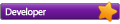
- Posts: 2471
- Joined: December 28th, 2010, 8:41 pm
- Location: UK
- Real Name: Charlie
- Scroll Version: Moto G 16GB (4.4.2 rooted)
Nexus 7 - G1 (4.4.2 rooted)
Huawei Y300 (4.1.1 rooted - TWRP)
MK809 (4.1.1 rooted - CWM)
Raspberry Pi B (512MB)
Retired: Excel (CM10) & 1st Gen' (2.1) Tab'.
Re: "How To” get your DVD’s to H.264 standard on to your Scr
@charlie, my pleasure.
If it isn't broken then don't try to fix it!
-

Trashcooky - Moderator

- Posts: 1672
- Joined: January 4th, 2012, 8:52 pm
- Location: South East England
- Real Name: John
- Scroll Version: Original Scroll Excel 2.3 now running Sugsy 89's 4..0.4 ICS
Tabtronics Mini 8" XGA 4:3 ration JB 4.2.2
Zopo C2 Platinum 4.2.1 - 480 ppi
Re: "How To” get your DVD’s to H.264 standard on to your Scr
@ Trashcooky
one word
WOW!
one word
WOW!
WHAT DO WE WANT?
A TIME MACHINE!
WHEN DO WE WANT IT?
IT DOESN'T MATTER
A TIME MACHINE!
WHEN DO WE WANT IT?
IT DOESN'T MATTER
-

Mitre - Moderator/Developer

- Posts: 1733
- Joined: February 11th, 2011, 7:52 pm
- Location: Hertfordshire
- Scroll Version: 7" scroll resistive CWM4 Android 2.1
Scroll Excel 4.0.4 AOKP CWM5
Samsung Galaxy S2
Galaxy apollo Pulse mini
24 posts
• Page 1 of 3 • 1, 2, 3
Return to Guides and HOW TO Tutorials for Various Scroll Tablets
Who is online
Users browsing this forum: No registered users and 4 guests


