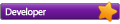1. The Pi is fussy about which manufacture of SD card is fully compatible - I used a class 10 16Gb Micro SD in an adapter for the OS image and all I managed to get from the Pi on-screen is what is referred to in the FAQ's as Kernel panic with a scrolling list of errors and failed hardware interrupts.
2. Switching to a full-sized 4Gb class 10 SDHC card from my camera allowed a successful installation of working raspbian os.
3. The Pi is fussy about its power source which must be stable at 5volts and at least a constant 700 mA that the model B requires just to simply power up. I ended up powering my Pi from a 2amp rated 7 port usb hub which is also connected to the Pi to allow me to connect other devices such as keyboard and mouse - this works fine as a short-cut combo which only requires 1 power socket.
4. I never quite got as far as getting WIFI working as when I asked the PI to scan for connections it could not see my LAN and according to FAQ's this has been the cause of some frustration to a lot of folk. Apparently (I just read this I don't know for sure yet) the Pi defaults to 192.168.1.1 as the default router address which is not correct for every type of router - mine for instance is 192.168.0.1.
5. Having a raspberry logo parked up on the left top corner of a white desktop with pre-installed icons was welcoming but don't expect an easy ride - mouse and keyboard worked just fine and then the sudden realisation sets in that if you actually want your Pi to do something useful then you have to learn about debian.
So onto the hands on bit.....
Not being ready yet to get my programming hands dirty - so to speak - I explored to see what is available in raspbian and it seems quite impressive so long as you realise you are stepping back in time to a 700 MHz single core processor which takes more time than you are used to - to respond to anything. I played a game of 4 in a row which was painfully slow and took me right back to my Sinclair ZX81 days. As the processor was also doing all the GUI work (as I haven't got to the part where you you buy a codec license to unlock the GUI hardware bit yet) the CPU usage task bar icon was off the limits it could graphically differentiate, showing a solid green bar of 100% use. However with just the desktop running this dropped to around 8%.
Having had a play around I returned here to do a small review and saw the comment from tony 0204:
tony0204 wrote:Hi
Just to chip in, will be following this thread with interest
I purchased a Raspberry Pi a while back, loaded it up with Raspbmc while it was in beta, it worked, but at that time could not get my remote working. With other things going on, sort of got put aside.
See Raspbmc is in final release now, so with my Raspberry Pi doing nothing, may pick this up, with you guys.
which made me realise I had not installed the OS version I needed for my task. It turns out that the dedicated OS for XBMC which is raspbmc has recently had its first birthday with the release of the raspbmc final version 1.0. You can read all about it and download it from here. http://www.raspbmc.com/
I have now downoloaded raspbmc and installed onto the SD card - that bit was easy. I then connected up including the required ethernet to allow online installation of all the required software. So far faultless with a message stating the download and installation will take arounf 25 minutes. So for now thats it but I will be back with more news on how I get on with the Pi's optimised version of XBMC called raspbmc.