Thanks eddie
I was having problems getting adb to work before but thought I would have a go with bdb's instructions.
I didnt really understand much of it, but most of all couldnt see what remiving XSU was about as i was only backing something up.
Hopefully bdb will have an idea why it wasnt working etc.
Off to see grandkids at sportsday, will bash on with it when i get back.
Thanks
Brian
- Board index ‹ ALL Scroll Models - General Discussions ‹ HELP REQUESTS (all models)
- Change font size
- Print view
Manual rooting
35 posts
• Page 3 of 4 • 1, 2, 3, 4
Re: Manual rooting
model scroll 52577
Android 2.3.1
Kernel 2.6.35.7-tcc
Rooted (manually via ADB 29/6/2011)
Android 2.3.1
Kernel 2.6.35.7-tcc
Rooted (manually via ADB 29/6/2011)
- bt0558
- Scroll Sergeant

- Posts: 50
- Joined: June 9th, 2011, 8:10 am
Re: Manual rooting
Just to give a bit more information and I hope it doesnt confuse things.
having done the backup su step, i took eddies advice and typed mout at the # prompt.
I get about 12 lines of gibberish but one of the says....
/dev/block/mtblock2 /system yaffs rw,relatime 0 0
as this says rw I think maybe it indicates that the command did work, so need some help.
thanks
Brian
having done the backup su step, i took eddies advice and typed mout at the # prompt.
I get about 12 lines of gibberish but one of the says....
/dev/block/mtblock2 /system yaffs rw,relatime 0 0
as this says rw I think maybe it indicates that the command did work, so need some help.
thanks
Brian
model scroll 52577
Android 2.3.1
Kernel 2.6.35.7-tcc
Rooted (manually via ADB 29/6/2011)
Android 2.3.1
Kernel 2.6.35.7-tcc
Rooted (manually via ADB 29/6/2011)
- bt0558
- Scroll Sergeant

- Posts: 50
- Joined: June 9th, 2011, 8:10 am
Re: Manual rooting
OK current success and stumbling block....
Managed to copy SU to XSU (backup) by negotiating to the /system/xbin directory and copying SU there. Seems to be ok.
Have gone to copy SU from the sdcard but when i got to the /tflash folder in adb there are no files there. If i reboot the scrool and look in there using fileexpert the new SU is there but cannot see it from within ADB.
I will search for an answer but if anyone can help would much appreciate it.
Thanks
Brian
Managed to copy SU to XSU (backup) by negotiating to the /system/xbin directory and copying SU there. Seems to be ok.
Have gone to copy SU from the sdcard but when i got to the /tflash folder in adb there are no files there. If i reboot the scrool and look in there using fileexpert the new SU is there but cannot see it from within ADB.
I will search for an answer but if anyone can help would much appreciate it.
Thanks
Brian
model scroll 52577
Android 2.3.1
Kernel 2.6.35.7-tcc
Rooted (manually via ADB 29/6/2011)
Android 2.3.1
Kernel 2.6.35.7-tcc
Rooted (manually via ADB 29/6/2011)
- bt0558
- Scroll Sergeant

- Posts: 50
- Joined: June 9th, 2011, 8:10 am
Re: Manual rooting
It won't appear as /tflash in the ADB shell, it'll be /sdcard/tflash (or /mnt/sdcard/tflash as bdb used - they're the same place).
Eddie
p.s. SuperOneClick ...
Eddie
p.s. SuperOneClick ...
Scroll Options 51624 Firmware: 1.02s Kernel: 2.6.29 Android Version: Sometimes 2.3.4 CM7 Sometimes 2.1 !
- bloggs
- Scroll Sergeant

- Posts: 55
- Joined: April 25th, 2011, 10:51 am
Re: Manual rooting
Hi Eddie
LOL.........you do like superoneclick...i may give it shot but am keen to try to do the manual thing so that I know what has been changed....I wonder if I can pick apart an apk to see what superoneclick does.
In the meantime...I have found /mnt
then /sdcard
then /tflash
When I use the command LS in /tflash it shows empty...i would be expecting some files and directories including /Android/data but alas no.
I see them when I reboot the scrool using filexpert but it seems that the process of connecting the scroll to the computer makes the contents of the sdcard disappear.
I have ejected the drive in windows.......i have a feeling that windows has the sdcard as a drive and adb cannot therefore get to it but will have to investigate.
Thanks
Brian
LOL.........you do like superoneclick...i may give it shot but am keen to try to do the manual thing so that I know what has been changed....I wonder if I can pick apart an apk to see what superoneclick does.
In the meantime...I have found /mnt
then /sdcard
then /tflash
When I use the command LS in /tflash it shows empty...i would be expecting some files and directories including /Android/data but alas no.
I see them when I reboot the scrool using filexpert but it seems that the process of connecting the scroll to the computer makes the contents of the sdcard disappear.
I have ejected the drive in windows.......i have a feeling that windows has the sdcard as a drive and adb cannot therefore get to it but will have to investigate.
Thanks
Brian
model scroll 52577
Android 2.3.1
Kernel 2.6.35.7-tcc
Rooted (manually via ADB 29/6/2011)
Android 2.3.1
Kernel 2.6.35.7-tcc
Rooted (manually via ADB 29/6/2011)
- bt0558
- Scroll Sergeant

- Posts: 50
- Joined: June 9th, 2011, 8:10 am
Re: Manual rooting
bt0558 wrote:Hi Eddie
LOL.........you do like superoneclick...i may give it shot but am keen to try to do the manual thing so that I know what has been changed....I wonder if I can pick apart an apk to see what superoneclick does.
I don't have shares in it, honestly! It's not actually an Android app, just a program that runs on the PC and uses the ADB driver/interface to do, essentially, what you're doing manually. It even explains what it's doing as it does it. However, you don't learn much by using it, whereas this way is "educational".
I must admit, I can't explain what you're seeing, but maybe I've misunderstood what your describing (It's been a long day ...) However, one thing I notice is that the line
> adb push su /mnt/sdcard/tflash/Android/data
in bdb's post will only work if the directory /mnt/sdcard/tflash/Android/data already exists. If not, it will actually copy su to a FILE called /mnt/sdcard/tflash/Android/data. I think he meant
> adb push su /mnt/sdcard/tflash/Android/data/su
I'm not sure why he chose that directory structure, maybe just a cut and paste from another document he'd written, but it really doesn't matter where on the sdcard you put the su file. It's only a temporary location so that you can then copy it to the /system/bin directory. In fact, once /system is mounted rw (which, on the Scroll, you can also do with the simple command "adb remount" rather that the shell command "mount -o rw, ... " line), you could just use
ADB push su /system/bin
then create the symbolic link and do the permission changing. That does away with the need to use the sdcard.
I'm not criticising anything bdb's doing, there's more than one way to skin a rabbit, and his method will work on some devices where, for example, "adb remount" doesn't work. But if you're planning to write a "how to" for inexperienced Scroll users, you might want to keep it as lean as possible.
Eddie
Scroll Options 51624 Firmware: 1.02s Kernel: 2.6.29 Android Version: Sometimes 2.3.4 CM7 Sometimes 2.1 !
- bloggs
- Scroll Sergeant

- Posts: 55
- Joined: April 25th, 2011, 10:51 am
Re: Manual rooting
first of all; apologies
# cp -p /system/xbin/su xsu
should have read
# cp -p /system/xbin/su /system/xbin/xsu
or it should have said run the original cp from within /system/xbin, as you discovered.
also as bloggs points out (I'll update the earlier post; making the next few posts unintelligible..)
> adb push su /mnt/sdcard/tflash/Android/data/su
# cp /mnt/sdcard/tflash/Android/data/su /system/bin/su
>Have gone to copy SU from the sdcard but when i got to the /tflash folder in adb there are no files there. If i reboot the scrool and look in there using fileexpert the new SU is there but cannot see it from within ADB.
Yes; this got me for a while too...
-there are all sorts of mounts, causing the flash card to appear/not appear at several possible locations.
If you 'turn on USB storage' on the android, then the /mnt/sdcard/tflash directory appears to be empty.
(do this by activating the notifications window - vertical downward swipe top dead centre of the android screen; select USB connected)
Even more oddly, my PC sees 2 removable disks, SCROLL(F:) and drive G: (your drive letters may vary)
The F: drive has a F:/tflash/Android/data directory which is different to the G:/tflash/Android/data
If you 'turn off USB storage' on the android, then the F/G drive are no longer accessible in windows,
In ADB /mnt/sdcard/Android/data now sees the data visible as drive F:
In ADB /mnt/sdcard/tflash/Android/data now sees the data visible as drive G:
The user flash card is mounted as a subdirectory of the internal sdcard
drive G, /mnt/sdcard/tflash/Android/data is the removable SDcard
drive F, is the android internal 'sdcard' (not really an sdcard at all...)
If you physically plug the sdcard into your PC; you should see the same data as drive G:
Anyway; all that is largely unimportant
- make sure USB storage mode on the android is disabled, and you should be able to access the sdcard at /mnt/sdcard/tflash from ADB
-I've no idea what 'superoneclick' does... it's too difficult to separate the good information from the 'me toos'.
bdb
# cp -p /system/xbin/su xsu
should have read
# cp -p /system/xbin/su /system/xbin/xsu
or it should have said run the original cp from within /system/xbin, as you discovered.
also as bloggs points out (I'll update the earlier post; making the next few posts unintelligible..)
> adb push su /mnt/sdcard/tflash/Android/data/su
# cp /mnt/sdcard/tflash/Android/data/su /system/bin/su
>Have gone to copy SU from the sdcard but when i got to the /tflash folder in adb there are no files there. If i reboot the scrool and look in there using fileexpert the new SU is there but cannot see it from within ADB.
Yes; this got me for a while too...
-there are all sorts of mounts, causing the flash card to appear/not appear at several possible locations.
If you 'turn on USB storage' on the android, then the /mnt/sdcard/tflash directory appears to be empty.
(do this by activating the notifications window - vertical downward swipe top dead centre of the android screen; select USB connected)
Even more oddly, my PC sees 2 removable disks, SCROLL(F:) and drive G: (your drive letters may vary)
The F: drive has a F:/tflash/Android/data directory which is different to the G:/tflash/Android/data
If you 'turn off USB storage' on the android, then the F/G drive are no longer accessible in windows,
In ADB /mnt/sdcard/Android/data now sees the data visible as drive F:
In ADB /mnt/sdcard/tflash/Android/data now sees the data visible as drive G:
The user flash card is mounted as a subdirectory of the internal sdcard
drive G, /mnt/sdcard/tflash/Android/data is the removable SDcard
drive F, is the android internal 'sdcard' (not really an sdcard at all...)
If you physically plug the sdcard into your PC; you should see the same data as drive G:
Anyway; all that is largely unimportant
- make sure USB storage mode on the android is disabled, and you should be able to access the sdcard at /mnt/sdcard/tflash from ADB
-I've no idea what 'superoneclick' does... it's too difficult to separate the good information from the 'me toos'.
bdb
- bdb
- New Scroller
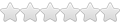
- Posts: 8
- Joined: June 27th, 2011, 8:59 pm
Re: Manual rooting
Thanks eddie
Getting there
I have now managed to copy the old SU to XSU, get a new SU into /bin and a new SU into /xbin (as far as I can make out). On my scroll the /sdcard/tflash was not inside /mnt.
when I try to make the link it fails......
"link failed File exists"
Any ideas?
Brian
Getting there
I have now managed to copy the old SU to XSU, get a new SU into /bin and a new SU into /xbin (as far as I can make out). On my scroll the /sdcard/tflash was not inside /mnt.
when I try to make the link it fails......
"link failed File exists"
Any ideas?
Brian
model scroll 52577
Android 2.3.1
Kernel 2.6.35.7-tcc
Rooted (manually via ADB 29/6/2011)
Android 2.3.1
Kernel 2.6.35.7-tcc
Rooted (manually via ADB 29/6/2011)
- bt0558
- Scroll Sergeant

- Posts: 50
- Joined: June 9th, 2011, 8:10 am
Re: Manual rooting
thanks bdb,,,i am starting to get a better handle.
i have posted above the error message i get when making the link
any ideas
thanks
brian
i have posted above the error message i get when making the link
any ideas
thanks
brian
model scroll 52577
Android 2.3.1
Kernel 2.6.35.7-tcc
Rooted (manually via ADB 29/6/2011)
Android 2.3.1
Kernel 2.6.35.7-tcc
Rooted (manually via ADB 29/6/2011)
- bt0558
- Scroll Sergeant

- Posts: 50
- Joined: June 9th, 2011, 8:10 am
Re: Manual rooting
ok try this;
I think the link fails if /system/xbin/su already exists.
-rename rather than copy the original su.
# mount -o rw,remount -t yaffs2 /dev/block/mtdblock2 /system
# mv /system/xbin/su /system/xbin/xxsu
# ln -s /system/bin/su /system/xbin/su
# chmod 06755 /system/bin/su
# chmod 06755 /system/xbin/su
# sync
# reboot
bdb
I think the link fails if /system/xbin/su already exists.
-rename rather than copy the original su.
# mount -o rw,remount -t yaffs2 /dev/block/mtdblock2 /system
# mv /system/xbin/su /system/xbin/xxsu
# ln -s /system/bin/su /system/xbin/su
# chmod 06755 /system/bin/su
# chmod 06755 /system/xbin/su
# sync
# reboot
bdb
- bdb
- New Scroller
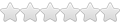
- Posts: 8
- Joined: June 27th, 2011, 8:59 pm
35 posts
• Page 3 of 4 • 1, 2, 3, 4
Return to HELP REQUESTS (all models)
Who is online
Users browsing this forum: No registered users and 0 guests


