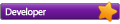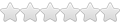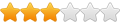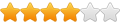* MOBOPLAYER IS NOT UPDATED FOR ICS PLEASE USE: MX Video Player
Prerequisites
- An Android Device with Wifi Capability. (Your Scroll Excel
 )
) - A Windows 7 Computer -XP/Vista instructions coming shortly.
- A collection of movies/music on your computer.
- You must be an administrator on your computer.
- Optionally a brain, but not always required.
Setting up your PC
If you haven't used it before its most likely Windows File Sharing isn't enabled on your computer. So lets enable it!
Hit the windows start Icon and click the control panel button.

If your view is in classic view click Network and sharing centre.

If you are in category view click the View Network status and tasks link.

Then on the right hand side click Change advanced sharing settings.

Expand the Home or Work section, your sections should be as follows:
Once you have set this up click save changes at the bottom of the page.
Click to view settings
Sharing your files
The hard parts over now! All you need to do now is go to the directory where your movies/music are saved.
In my case its a folder called videos on my D:\ drive
Now right click your folder, go to share with then click specific people. What we need to do here is allow everyone on your home network (Anyone connected to your wifi, eg. Your Scroll) to access the files.

You may have a couple of users/groups here already such as your own username, as you can see my name William is there and the homegroup - we don't need to worry about them.
You need to type Everyone into the text box then click Add.

Then make sure the permission level for Everyone is read, it should be this by default.

Then hit the share button! It will run through your files and share them across your local network to any other pc's in your house as well as any android devices.
Accessing the files on your Scroll Excel
We need two things for this section.
- An app to play the movies/music.
- An app to view the movies/music and select them.
What I use on my Scroll Excel is Moboplayer, a free media player! It uses software decoding to play the files and has worked with every file I have thrown at it so far. Optional codecs can be downloaded for free for Moboplayer but I have not needed to use these so far.
Android Market Link

You also need an app to browse through your shared folder and access the files. For this I use ES File Explorer, a free explorer app that can access files over bluetooth, LAN(what were interested in), WAN(perhaps in another guide
Android Market Link

Once you have installed both apps make sure your wifi is enabled and your connected to the same network your PC sharing the files is on.
Open up ES File Explorer.
Press the Menu Button on your Scroll and click Show tabs if they're not already there.
Click the LAN Tab
Press the Menu Button on your Scroll and click New then click Scan.

If all has gone well then the PC you shared your files on should come up!

If it doesn't you can press the Server button and type in the ipaddress of your computer.
You can find the ip address by pressing the Windows key + R then typing CMD into the run box, hit enter, then type ipconfig into the command line and hit enter. It will look like this:

The IPv4 address is what your looking for, in my case its 192.168.0.2
Type this into the ES Explorer and check the Anonymous box and click ok!


As you can see the computer William-PC appears on mine. Click on it, you will then see an array of shares. Don't be alarmed. Most of these are hidden shares created by default in windows. There should be a folder by the name of the folder you shared.

As you can see on the image the Videos folder I shared has appeared at the end, there is also my Music folder and a Software folder I have shared which also appear.
Click on your shared folder, a list of all your files will appear, you shouldn't be getting any permission errors if you shared the folder with Everyone. And because you made it read only the files can't be accidentally deleted.

Playing a video is now as simple as selecting the file and opening it with MoboPlayer
If anyone needs help let me know! I hope you like the guide. Heres a little video of me playing a movie using this method, showing how fast it streams on a local wifi network. All your movies, none of the SD card space