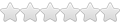I've just got an Excel, yes I know I'm a cheapskate but I thought I'd not risk too much money if I didn't use it
I'm finding my way round and decided I'd like to copy some files onto an external SD card. After I worked out you needed two cards in order to push the one you want to use in far enough, I connected the Excel to my PC running windows XP using the USB cable. Some extra drives appeared on the PC but when I try to open them it just tells me to put a disk in. Eventually I reformatted the card. I was only offered FAT32 as the format. Still no good. I can read the card and write to it one excel so its in properly
Any ideas?
Cheers
- Board index ‹ ALL Scroll Models - General Discussions ‹ HELP REQUESTS (all models)
- Change font size
- Print view
USB Cable problem
4 posts
• Page 1 of 1
Re: USB Cable problem
you have to mount the device ooh-er. should be on the screen maybe drag the taskbar down you should see a button
sorry for vagueness but i am on ICS now cant remember
sorry for vagueness but i am on ICS now cant remember
WHAT DO WE WANT?
A TIME MACHINE!
WHEN DO WE WANT IT?
IT DOESN'T MATTER
A TIME MACHINE!
WHEN DO WE WANT IT?
IT DOESN'T MATTER
-

Mitre - Moderator/Developer

- Posts: 1733
- Joined: February 11th, 2011, 7:52 pm
- Location: Hertfordshire
- Scroll Version: 7" scroll resistive CWM4 Android 2.1
Scroll Excel 4.0.4 AOKP CWM5
Samsung Galaxy S2
Galaxy apollo Pulse mini
Re: USB Cable problem
Yeah you need to mount the device to the PC like Mitre said
-

suggsy89 - Trusted Developer
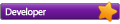
- Posts: 971
- Joined: June 28th, 2011, 4:33 pm
- Real Name: John
- Scroll Version: Scroll Excel - Jellybean 4.1.2
Yarvik Go Zetta - Scroll Extreme Jellybean 4.1.1
Re: USB Cable problem
Hi Willcain,
As Mitre and suggsy89 say you need to mount your Excel as an external device on your PC.
This does not happen like most plug n play devices, although Windows may try to install drivers if you let it - but that's another story.
If you make sure you have your PC up and running before you plug the Excel usb lead in then the Excel screen should automatically show you a large Green android icon and a short dialogue saying press OK to mount - shortly after you connect it to your PC.
If this doesn't happen automatically you should see a USB icon in the notification bar across the top of the Excel's screen when it is connected to your PC via the USB cable - if you do - then touch this area and drag the screen down to open a dialogue and choose mount from here.
This should give you access to some (but not all) parts of the Excel's memory and your Excel's external SD card via your PC.
If you are going to use android commander (or something similar) on your PC then you will also need to go into your Excel settings/applications/Development: and put a tick in the USB debugging box in order for the Excel files to show in programs like android commander otherwise the Excel will not be found.
As Mitre and suggsy89 say you need to mount your Excel as an external device on your PC.
This does not happen like most plug n play devices, although Windows may try to install drivers if you let it - but that's another story.
If you make sure you have your PC up and running before you plug the Excel usb lead in then the Excel screen should automatically show you a large Green android icon and a short dialogue saying press OK to mount - shortly after you connect it to your PC.
If this doesn't happen automatically you should see a USB icon in the notification bar across the top of the Excel's screen when it is connected to your PC via the USB cable - if you do - then touch this area and drag the screen down to open a dialogue and choose mount from here.
This should give you access to some (but not all) parts of the Excel's memory and your Excel's external SD card via your PC.
If you are going to use android commander (or something similar) on your PC then you will also need to go into your Excel settings/applications/Development: and put a tick in the USB debugging box in order for the Excel files to show in programs like android commander otherwise the Excel will not be found.
If it isn't broken then don't try to fix it!
-

Trashcooky - Moderator

- Posts: 1672
- Joined: January 4th, 2012, 8:52 pm
- Location: South East England
- Real Name: John
- Scroll Version: Original Scroll Excel 2.3 now running Sugsy 89's 4..0.4 ICS
Tabtronics Mini 8" XGA 4:3 ration JB 4.2.2
Zopo C2 Platinum 4.2.1 - 480 ppi
4 posts
• Page 1 of 1
Return to HELP REQUESTS (all models)
Who is online
Users browsing this forum: No registered users and 6 guests