My main problem is that the Scroll Tablet isn't recognised by any of my desktop or laptop machines?
My XP machine doesn't recognise it at all. My Vista machines all say "Android Eclair software is needed to run this device". However, there is none with the tablet and a search online came up with nothing.
An attempt to insert a micro SD card resulted with the card not being recognised by the unit and the card now stuck inside with no apparent way to retrieve?
Any help greatly appreciated.
- Board index ‹ ALL Scroll Models - General Discussions ‹ HELP REQUESTS (all models)
- Change font size
- Print view
Can't connect to PC
3 posts
• Page 1 of 1
Re: Can't connect to PC
Hi,
The following text from Storage Options FAQ on their website may help with transferring data to your scroll:
Link to FAQ http://www.storageoptions.com/support/faq.php#twelve
QUOTE
A. Simply connect your Scroll to your computer using a USB cable. The Windows wizard for installing external storage will guide you through setting up the Scroll with your computer. You can then simply drag and drop files on to the Scroll. Once the files are on the Scroll you will be able to access them through the appropriate apps.
Alternatively you can add files to a Micro SD using your computer, then insert the card into your Scroll. The Scroll will automatically recognise the files and make them available to the appropriate programs.
In addition you can use the mini USB adapter to connect a USB flash drive to your Scroll. The Scroll then makes file available to appropriate applications. Ensure you connect your USB drive to the right hand USB connection as this one is for input. The left USB port is a host port.
END QUOTE
With regards to your SD card being stuck, you should just have to press it in further until you hear a click and it should pop out enough to grab it a pull.
Hope this helps
Jay.
The following text from Storage Options FAQ on their website may help with transferring data to your scroll:
Link to FAQ http://www.storageoptions.com/support/faq.php#twelve
QUOTE
A. Simply connect your Scroll to your computer using a USB cable. The Windows wizard for installing external storage will guide you through setting up the Scroll with your computer. You can then simply drag and drop files on to the Scroll. Once the files are on the Scroll you will be able to access them through the appropriate apps.
Alternatively you can add files to a Micro SD using your computer, then insert the card into your Scroll. The Scroll will automatically recognise the files and make them available to the appropriate programs.
In addition you can use the mini USB adapter to connect a USB flash drive to your Scroll. The Scroll then makes file available to appropriate applications. Ensure you connect your USB drive to the right hand USB connection as this one is for input. The left USB port is a host port.
END QUOTE
With regards to your SD card being stuck, you should just have to press it in further until you hear a click and it should pop out enough to grab it a pull.
Hope this helps
Jay.
- jaypw
- New Scroller
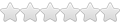
- Posts: 9
- Joined: December 19th, 2010, 12:13 pm
Re: Can't connect to PC
CONNECTING SCROLL TO YOUR COMPUTER
1 Connect Scroll to a computer via USB cable. You must connect to the socket labeled “USB”, not “USB Host”.
Windows may present you with a “Found New Hardware Wizard”. If this happens, please press the “Cancel” button.
2 Open the status bar by dragging your finger / stylus downwards from the top of the screen.
(The status bar displays time and battery status information).
3 Touch “USB connected (internal)” and choose the “mount” option.
Scroll will appear as mass storage on your computer and will be assigned a drive letter within “My Computer”.
You can drag and drop files from your computer’s drive to Scroll just like you would with any other external
storage device. You may also be presented with Windows’ built-in Autorun options as pictured right.
You can select “Open folder to view files using Windows Explorer” from here to browse files on your Scroll’s
built-in flash memory.
1 Connect Scroll to a computer via USB cable. You must connect to the socket labeled “USB”, not “USB Host”.
Windows may present you with a “Found New Hardware Wizard”. If this happens, please press the “Cancel” button.
2 Open the status bar by dragging your finger / stylus downwards from the top of the screen.
(The status bar displays time and battery status information).
3 Touch “USB connected (internal)” and choose the “mount” option.
Scroll will appear as mass storage on your computer and will be assigned a drive letter within “My Computer”.
You can drag and drop files from your computer’s drive to Scroll just like you would with any other external
storage device. You may also be presented with Windows’ built-in Autorun options as pictured right.
You can select “Open folder to view files using Windows Explorer” from here to browse files on your Scroll’s
built-in flash memory.
- soscom
- New Scroller
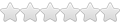
- Posts: 8
- Joined: December 20th, 2010, 9:02 pm
3 posts
• Page 1 of 1
Return to HELP REQUESTS (all models)
Who is online
Users browsing this forum: No registered users and 7 guests


